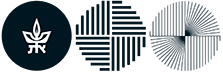Printing, Wi-Fi, Computing and Other Equipment
You can send a file to be printed from any computer in the library.
The recommended file type is a PDF file, especially when the file contains formulas, tables, charts and images.
File name - short and in English.
- Download the file to the Desktop and open it from the Desktop.
- Send to print (select a printer as needed - Studets_A3 / Students_A4).
- A Mafil Company popup window opens - enter a unique number, such as an ID number.
At this point you can select the printing properties:
Black and white / color
Single-sided / two-sided (duplex)
Number of copies
- Confirmation
Release the file from the printing machines:
Go to the printing machines (the color printer is the last one on the right).
- Start with the touch screen at the back. Touch the screen and press release print jobs.
- Enter your unique number (clicking on the number window will display a virtual keyboard).
- Select the files you want to print by touching them, and then click on the printer icon at the bottom of the screen.
- The price will be displayed on the screen at the top.
- There are two ways of payment: Swipe credit card or enter Mafil Company card, with the arrow forward, into the designated reading machine.
- On the touch screen at the back, press the green print button (ignore the details displayed on the screen in its central part, these belong to the print payment management application that is not yet active).
Tutorial Video: How to print a file
You can send an email with print attachments, from any mobile device.
Send a file to print by email:
1. Create an email:
a4s@tauex.tau.ac.il - Printing black / white, single-sided, size А4.
a4d@tauex.tau.ac.il - Printing in black / white, two-sided, size А4.
a3s@tauex.tau.ac.il - Printing in black / white, single-sided, size А3.
a3d@tauex.tau.ac.il - Printing in black / white, two-sided, size А3.
a4color@tauex.tau.ac.il - Color printing, single-sided, size А4.
a4dcolor@tauex.tau.ac.il - Color printing, two-sided, size А4.
2. In the "Subject" field, enter a unique number, such as an ID number.
3. Attach the file to be printed.
4. Send e-mail.
5. After a few moments you will receive an automatic email confirming that the file has reached the printers.
Release the file from the printing machines:
Go to the printing machines (the color printer is the last one on the right).
- Start with the touch screen at the back. Touch the screen and press release print jobs.
- Enter your unique number (clicking on the number window will display a virtual keyboard).
- Select the files you want to print by touching them, and then click on the printer icon at the bottom of the screen.
- The price will be displayed on the screen at the top.
- There are two ways of payment: Swipe credit card or enter Mafil Company card, with the arrow forward, into the designated reading machine.
- On the touch screen at the back, press the green print button (ignore the details displayed on the screen in its central part, these belong to the print payment management application that is not yet active).
Tutorial Video: How to print a file